Do you want to change the font for your WordPress.com blog? It is a good news that you can fulfill this without much effort. The reason I want to change mine is that it is kind of too small and the style is not really my favorite. Here are the steps that I’ve used to change this blog’s font. If you want to do the same thing, you can follow them below and change your blog’s font too:
- Login to your WordPress.com dashboard
- Click on Appearance/Typekit Fonts to go to the next page
- You will be asked to enter your Typekit ID
- If you don’t have one yet then you will be asked to sign up one; just click on the button Sign up in seconds to proceed
- From there click on the upper right hand side corner that says Register (assuming that you don’t have a Typekit account)
- Go to next page. It shows a couple of plans; just click on the button Sign Up that is at the bottom of Free plan
- Go to next page which you need to fill in you first name, last name, email, password, and confirm password. Your WordPress.com blog was already filled in (you can change this if you have a custom domain name)
- Tick the check box that is next to I agree to the Terms of Service.
- Click on the button Create my account to proceed
- Go to next page. Your Typekit ID is waiting there for you
- You can click on the button Configure WordPress to get that done automatically or
- You can copy your kit ID and go back to step 3 and paste it in the textfield there
- Click on the button Update ID>> to proceed
- Go back to Tiypekit.com/fonts and find your favorite fonts (you are allowed to add two fonts/per site since it is a Free plan)
- Not all of your fonts will be available. You can search your font by entering it in the search box.
- Find the one that is closed to it and click on the button +Add to Kit
- A window will pop up. Click on the link that says “telling us what theme you’re using”
- Click on the drop down arrow to find your theme and click on the button Save to save it (not all of the themes are available)
- On the left sidebar, tick your choices of what you want to change
- Make sure you hit the button Publish which is at the lower right hand side corner
The change will take a moment to be reflected on your blog. Now go to check it out and compare it to your old one.
If you don’t like it, you can always go back to typekit.com, click on the button Launch Kit Editor which is at the upper right hand side corner, and delete your font there. If you like, you can find a new font to start over again.
If one day for any reason, you don’t want to have this service you can proceed to step 3, take out your typekit ID, and hit Update ID>> to save it. Your blog will be restored to its original font.
Would you like to change the font for your blog? Why or why not? Please leave a comment below.
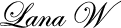


Well done. 🙂 This is useful post. I will backlink to it from my post. Thanks for sharing information with others. 🙂
Thanks for commenting here and appreciate the backlink! You have a very nice blog too. 🙂
In return, I’ve submitted your blog post to my StumbleUpon, Digg, and Delicious.
Pingback: Changing fonts in WordPress.com blogs « one cool site
That was so kind of you. I hope many benefit from the information we share. Very wise with your blogging. 🙂
It was very kind of you too. Thank you again. 🙂
Just correct these two words but not sure they are the right ones. Let me know.
This is a great post. It helped a lot. I had no idea before I found your post!! Thanks!
You are welcome! Glad you found it useful and happy to see you around.
i like it How to Change the Font by the means of regard toward Your WordPress.com Blog? | My Internet Stuff very lately im your rss reader
Thanks for being my rss reader!
Does the info. you have above work for changing font size in ‘pages’?
Thanks
Al
Although I did not see ‘pages’ at typekit.com/Launch Kit Editor, I chose Post body copy; my pages did change its font accordingly. So yes the font size of my ‘pages’ is getting bigger than before.
Hi do we need to pay for using typekit?
If you wish to but I used the free version.
I want to use the free version. How do I use it?
Just follow this post you’ll see it. By the way after I wrote this post, WordPress.com developed a new feature that allows you to change fonts even easier. Just log in to you dashboard, click on Appearance/Custom Design/Fonts to follow up. Good luck.
Cannot locate Custom Designs/Fonts on my dashboard. I have WP 3.2.1. version.
Where can I find it on the dashboard?
Thanks
Al
Appearance/Custom Design/Fonts. Just realizing that it costs you $30/year for upgrading to this new feature so it is not free. If you want it Free this post is for you.
Hi Lana,
Under Appearance, all I have are:
Themes
Widgets
Menus
Editor
I do not have Custom Design/Fonts. What am I missing here?
Like I mentioned earlier, I have the latest WordPress version which is 3.2.1
Is there something I am doing wrong?
Hope you can help me.
Thanks again Lanna.
Al
So I am pretty sure it has to do with your theme. Correct me anybody?
Hi Lana,
I to experienced the same difficulty as that of Al Gates. But again the WordPress themes also do not have the so called “Appearance/Custom Design/Fonts”. I tried to explore, but I did not find any except the following
Themes
Widgets
Menus
Editor
Of course the same has been said by Al Gates and I confirm that.
Can you please do some research to find out how to get the facility of
changing the fonts. I am also using the WordPress 3.2.1.
Thanks
Hsegan
I thinks that has to do with your theme.
Still have the problem.
I would be willing to pay a few bucks for a wp plugin that would easily help me change the font, size, etc on posts and pages in wp.
Al
I am sorry that you still did not make it work. Have you ever thought about changing your theme?
Great post and thank you! I’m off to try and change my font … wish me luck!
Thanks for your visit. I am glad you like it. Good luck to your journey.
Hello! Your post it’s really helpfull by the simpliest steps 🙂
But I have a question: not every theme we can change the font right? Because I have Oxygen theme and without the upgrading I can’t change the font.
Thanks for stopping by and leave comment here.
About themes – you are right, not every theme can change font. I am sorry for your case.
It seems that changing the fonts is only for paying wordpress.com users? So it’s not free after all..
When I started it is free. My theme is not paid theme but I still use it for free. So it maybe is still free?
Another easy way to do it would be to use: http://www.oyenetwork.com/blog/change-font-on-wordpress-and-magento-using-themer/
Thanks for providing more resource on this topic!
Typekit won’t work for me on my blog. -_-
Sorry to hear that it won’t work for you. I know it doesn’t support a few themes.
not working anymore